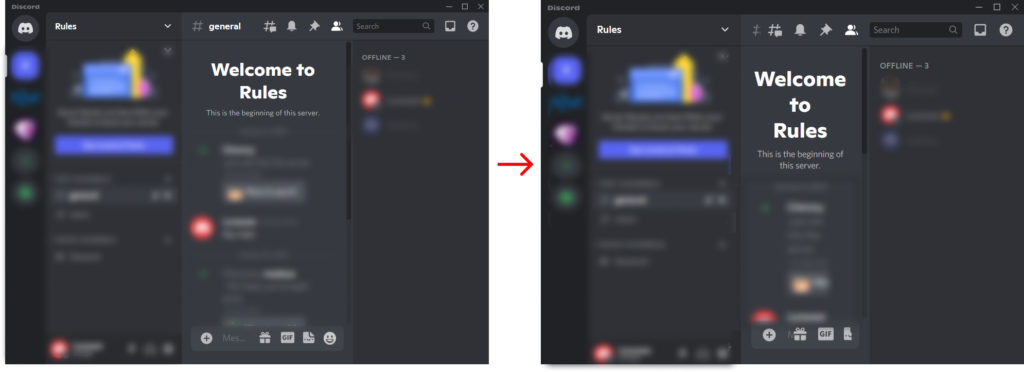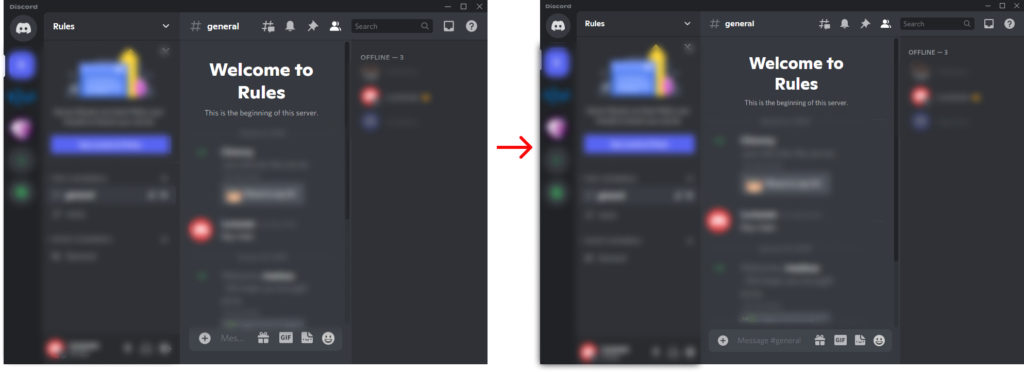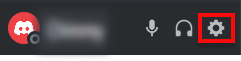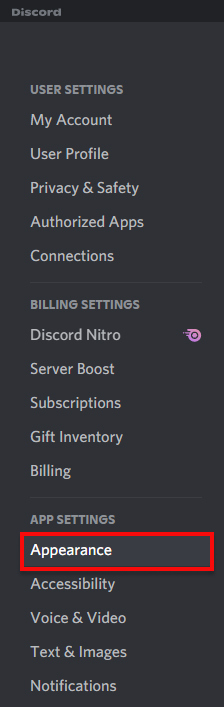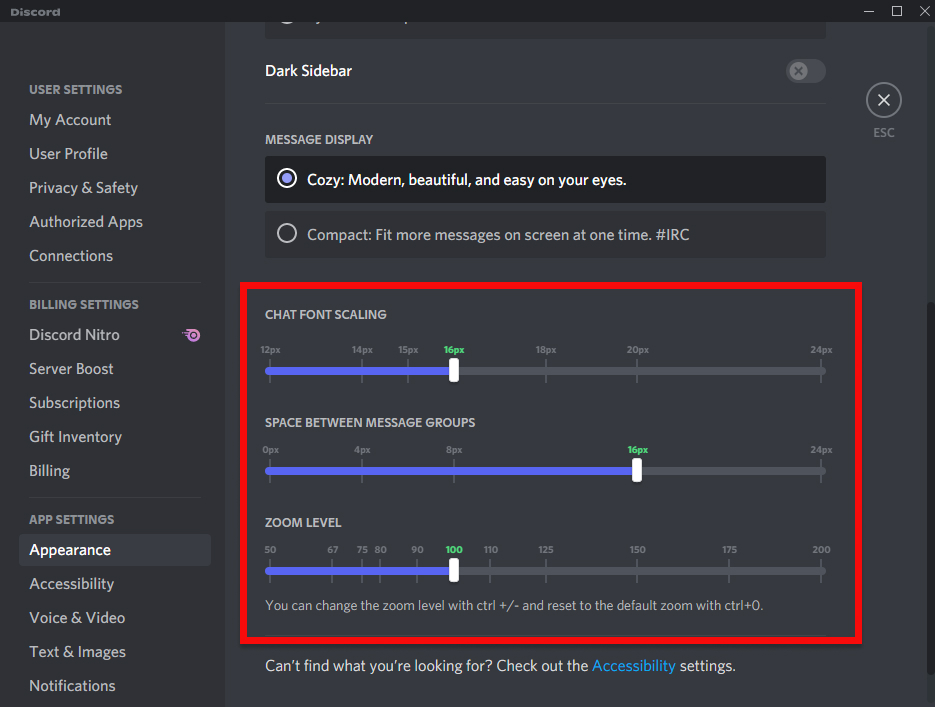So, we will teach you how to zoom in Discord today. This helps in better accessibility of the app and being in control of how you’d like the app to look. There are easy shortcut keys to help you zoom in or out in Discord.
How to Zoom in Discord?
You will be using shortcut keys to zoom in Discord. If you want more zoom, then you will have to tap the keyboard shortcut repeatedly until you are okay with the zoom.
· On the Discord app on PC, press ‘Ctrl’ and then ‘+’
Or,
· Press ‘Ctrl’ and scroll up your mouse
Instead of the ‘+’ icon, the scroll-up action increases the zoom on the Discord web. On Discord on the web, you zoom in with the same keyboard shortcut. This simply zooms the entire web browser to increase the font size in Discord.
How to Zoom Out on Discord?
You might have guessed it. We will be using a keyboard shortcut here to zoom out on Discord as well. And it is the same shortcut key in both a PC app and in a web browser. Just the difference is that you need to open the app on your PC to enable the feature. What you have to do, if in PC open the Discord app first, then:
· Press ‘Ctrl’ and then ‘-‘
And again, you can press ‘Ctrl’ and scroll down your mouse to zoom out without the shortcut keys.
Reset Discord Zoom to default
Things happen and sometimes we overdo and underdo Discord zoom. Because of that, you might want to begin fresh and start with a default Discord screen. To bring back Discord Zoom to its original size, you have to press ‘Ctrl+0’ this time. Use the numerical zero button to reset the zoom on both Discord web and Discord app.
Zoom in Discord with Discord Settings
There is a manual way to zoom in or out through Discord settings too. You can do this on the Discord web as well as the Discord app on your PC. This is how you do it.
1. Click the gear icon in Discord next to your username.
2. Under ‘App Settings’ click ‘Appearance’.
3. Scroll the bar on ‘ZOOM LEVEL’ from left to right to get your desired zoom level.
Note:
The scroll bar is set to its default setting in green color. The default zoom level of Discord is 100.‘CHAT FONT SCALING’ means the font size of the chat text. The text size is counted in pixels, and the default size is 16 PX.‘Space between message groups’ means the gap between two chat boxes. Its default size is 24 PX, measured in pixels, This gap is kept so two chatboxes don’t overlap with one another due to lack of space to separate them in two.There will be text available on the top of the page where your changes will be shown.
Conclusion
Having the zoom in or out feature under our control makes it a lot easier to experience Discord better. It is one of those little features that help us when we accidentally enlarge or reduce our screen on Discord. So, this was how to zoom in Discord. We hope you learned just how easy this was to do. Isn’t it one of those things you realize is a no-brainer when you know how to do it? Let us know in the comments.
Δ